How to check Coordinates in Minecraft
Have you strayed too far from your home base in your favorite Minecraft world? If you’re sick and tired of constantly running around becoming lost then you need to use some coordinates within the game. If you don’t have a map handy on your character, then these are the guides that can wind up as…
Have you strayed too far from your home base in your favorite Minecraft world? If you’re sick and tired of constantly running around becoming lost then you need to use some coordinates within the game.
![]()
If you don’t have a map handy on your character, then these are the guides that can wind up as the be-all and end all of your sense of direction in-game. In this article, we shall go over just what exactly these coordinates are and how exactly they work. From there we will go over how best you can also use them to your advantage.
How To Check Your Coordinates
There are three different axis codes that you need to follow when using coordinates as a guide. An x-axis that measures east and west, a z-axis that measures south or north, and finally a y-axis that measures high and low coordinates. As far as how to access coordinates in-game, the methods differ depending on which console that you are using.
For console:
The console version of the game offers a simple method to see your coordinates as they are already inserted into the game through being able to be seen on a map that you make in-game. These coordinates can be seen in the top left corner of the map, making finding your way around the world a simple affair.
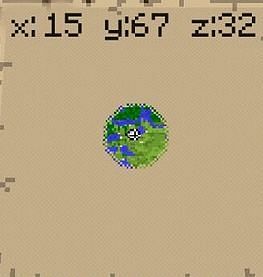
For PC/Mac:
Before you can activate your coordinates you must first go to the options menu of your game and enable the full debug screen which will make your coordinates visible. After this is done, if you play the pc version of the game pressing F3 will make your coordinates appear. For Mac you may either have to press Fn+F3 or Alt+Fn+F3. It will depend on the model your are running.
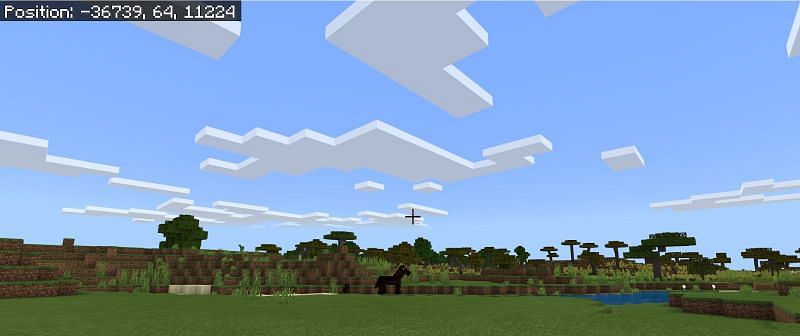
For Pocket Edition:
Unless you are playing in creative mode you will need to go into your world’s menu and activate the cheats switch. After you enter your desired world, you will want to go to your chat icon and then type in the command /tp ~ ~ ~ which will allow you to view your current location and in turn view your current coordinates.
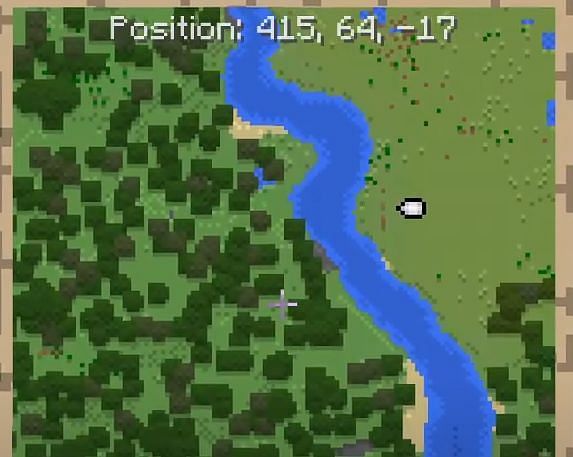
How To Hide Coordinates After Viewing
You can either press F3 again or disable the coordinates or cheats from your world’s menu.
Why Is It Important To Know Your Coordinates
It’s important so that you better understand your location. It can also help you find certain landmarks or mobs like slimes since they only spawn in certain areas. It can also help you find certain biomes if you utilize particular sources outside of the game. Navigation is key when it comes to coordinates and they can help unlock the site for it all to be utilized wisely.
FAQs
Q. Can you use coordinates on Minecraft PS4?
Yes, you can so long as you enable them for your world before entering it. If you want to understand just how what platforms support coordinates take a low at this small table below.
| Has Coordinates | Does not have coordinates |
| PC/Mac | |
| Any console that has Legacy Edition | |
| Bedrock Edition | |
| Education Edition & Pocket Edition |
As you can see. All versions of Minecraft, even older iterations like the 360 support coordinates.
Q. How do you teleport to coordinates?
As mentioned before with the explanation of the pocket edition if you go to your console command and input: /tp x y z (with each representing the type of axis you need for your location) all you need to do is press enter with the represented coordinates and you should be teleported to your target location.
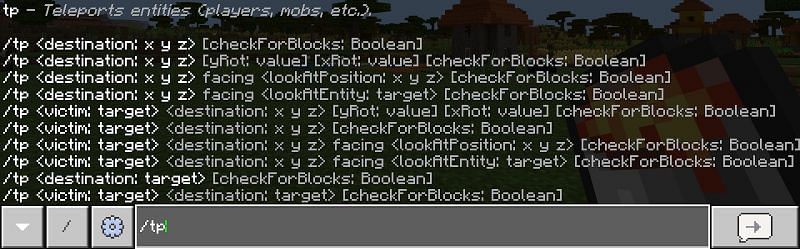
Conclusion
Coordinates are a very useful tool that can be used at your convenience when it comes to navigating your surroundings or back tracking your steps in Minecraft. Understanding how they work and how useful they are to you can make the difference how convenient your game can be.
